If you are contemplating purchasing an M1 Mac mini as a primary workstation until Apple releases more powerful M processors, we believe you will find our comprehensive buying recommendations helpful.
There will also be no benchmarks to navigate. This guide is intended to assist you in selecting the M1 Mac mini config that will benefit your everyday activities the best.
Initial Considerations
For example, it often surprises people that the Mac mini does not include any accessories. This means you must either purchase your own keyboard and mouse or add Apple’s selections to your order before checking out.
Additionally, you will need a monitor. This enabled us to finally invest in an excellent 34″ ultra-widescreen monitor, which turned out to be one of the finest investments.
Despite these necessary upgrades, you will be pleasantly pleased with how inexpensive the refurbished M1 Mac mini is compared to an iMac or MacBook Pro.
There is, however, some less pleasant information to bear in mind.
This may not affect you if you believe it is a flaw in macOS. However, there are suspicions that it is more related to the design of the Mac mini. Unfortunately, other individuals do not have problems, indicating that this is not a one-size-fits-all issue.
Finally, it is essential to emphasize that the M1 Mac mini has a somewhat limited port selection. Apple includes an Ethernet connection along with one HDMI, two USB-A, and two USB 4 ports. That is all. As a result, if you want more connections, you will be forced to pay for a USB hub as well.
That is essentially all you need to remember. The best part is that the remainder of the decisions you will need to consider is relatively straightforward.
New, Refurbished, or Pre-owned?
There is no use in avoiding the obvious: Macs are pricey. Even though comparing to a PC with comparable capabilities, you are often spending roughly twice as much for the pleasure of having one. However, there are a few ways to make the purchase more affordable for your wallet.
We would suggest purchasing a new Mac with such an expensive piece of hardware. You want the peace of mind that comes with a warranty and after-sales assistance. Purchasing fresh also enables you to personalize your new Mac to your specifications (more on this later), particularly if you purchase it from the official Apple Store.
If you are looking to save some money, reconditioned models are often an excellent option. These are older, secondhand laptops that have been reconditioned to Apple’s specifications and often include a one-year warranty. The Apple Store presently has a variety of models on sale. If you are fortunate, you may score a terrific deal.
8GB or 16GB of RAM?
This age-old RAM controversy. However, the discourse is a satisfyingly different one these days.
As you can see, the M1 chip is very unlike Apple’s Intel-based design. Everything critical is included on the chip, including RAM, which significantly influences the amount of RAM used throughout a typical day’s work.
However, according to iStat Menus, the M1 Mac mini seldom, if ever, utilizes more than 50 percent of the available RAM in real-world operation. Indeed, 8GB is plenty for ordinary ‘regular’ computer duties like writing, video conferencing, spreadsheet work, and the like.
Our recommendation on RAM remains the same: get as much as you can manage. However, if you are on a budget, my suggestion alters slightly: the M1 chip eliminates the need for as much sweating. If 8GB is the most cost-effective option, go for it. Avoid losing sleep over the missing 8GB since you are unlikely to miss it.
Additional Storage Option
This one is all your call. It is totally up to you whether you wish to save huge files directly on your device.
Whenever it comes to laptops, minimalist creatives like the all-in-one method eliminates the need for an external drive. However, if you are more concerned with a desktop system, we believe the essential storage choice makes significantly more sense.
This is because additional storage is becoming more inexpensive and, in some instances, far less expensive than Apple’s upgrade costs. As a result, we would suggest searching around for a good external drive and dedicating space on your desk to them.
While the M1 Mac mini can be configured with up to 2TB of storage, it is an £800/$800 option that can easily be topped with third-party components.
Should I get AppleCare+?
Let us be clear about one thing: Apple gadgets are built to endure. The last time we needed to service one was with a 2016 MacBook Pro due to a malfunctioning keyboard—but it was a widespread problem and a significant design problem.
That is uncommon. These things just vanish. With all that in mind, if £99/$99 for AppleCare+ is a bit too costly, you should not bother about it.
However, if you are willing to stretch, you may add two years of protection to Apple’s usual 12-month period. This covers almost everything, even accidental damage, and includes access to their outstanding helpdesk support 24 hours a day. So suppose this is a company, and the employee will be doing revenue-generating responsibilities. In that case, the additional cost is well worth the added peace of mind.
Conclusion
If you want to purchase fresh and take advantage of Apple’s exciting new processor lineup, the M1 Mac mini remains the cheapest point of entry into the macOS ecosystem.
If you are unconcerned about the Bluetooth difficulties (which may have been resolved by the date you are reading this) and do not need a notebook, the M1 Mac mini brings in a new era of computing for a far broader audience.
You get a lot of power and flexibility for a bit of investment, which will turn into a machine that will last for many, many years.